Hard Reset Lenovo A1000

This Post I Will Teach You how To Remove Pattern Lock Android Lenovo idea tab a1000. if you forget your tab password or your device is not working properly you need reset your tab. For reset Make Sure Your Device Battery is not empty. After Hard reset/factory reset all data will be lost so don't forget backup your all impotent data.
1. At First Press And Hold Power Button to turn off you tab.
2. Than Press And Hold Volume Up + Power Key To Turn On Your Device until show logo on Screen.
3. Now Use Volume Down Key To Select "wipe data/factory reset" Press Power key To Confirm.
4. next step you Select This option "Yes--delete all user data" Push Power key.
5. After Finish reset you just select this option "reboot system now" again press power key.
done
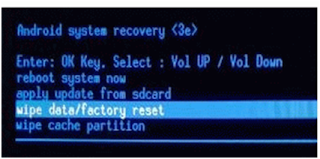
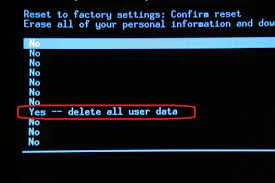

2 Responses to "How To Hard Reset LENOVO IdeaTab A1000? Step By Step"
Very thanks for sharing this article.
I have got a helpful tips for my smrtphone!
Thaks agian!!
If you know how to hard reset huawei ascend 2 Please share with me!!
thank you for comment bro
Post a Comment